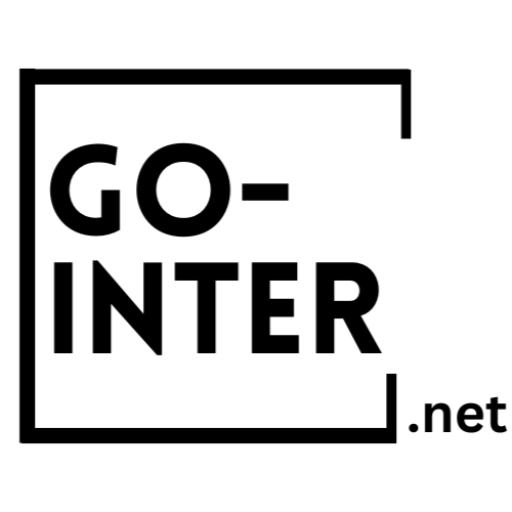Introduction to your cPanel
Hi and welcome to Introduction to your cPanel from go inter.net. Basically, what’s a
cPanel? Well, it’s the brain of your actual website. So every little thing for smooth sailing
for your website, this is where you go. Emails, managing your files, uploading from your
work to your website to create your website, install softwares, subdomains, everything is
done from your control panel.
Word of advice, some features may affect your actual website. So always do a backup.
At the end of this model, I’ll explain to you how to do the backup directly from your
control panel.
But really important to be careful with that. So let’s go, let’s dive in. So if you remember
from the previous video, this is where you would go and access your control panel.
So from your dashboard into your quick actions, you will go to log in to cPanel. And this
is what the cPanel will look like. So this is an overview of the page.
You see your information on your website. You can search for tools if you’re not sure in
which menu they would appear. And the menus are all here.
Let’s start with email. So email menu is very important because this is where you would
create your own emails. The emails work the following way.
It’s your email address for your domain. So it’s whatever you want at yourdomain.com.
So in this case, it’s merge2go.ca. So if I wanted to do testing at merge2go.ca, it would be
created into the email accounts. Forwarders is if you want to forward those emails to
another email.
So it could be another merge2go or your domain address. Or it could also be your Gmail,
your Outlook, or whatever emails if you need to forward them there. It’s a forward.
So it transfers them to your other address but keeps them on the server. Email routing,
we don’t touch. Autoresponders basically is if you have a big organization or a lot of
emails that are coming in and you don’t want customers to wonder if you received the
email or not, you can activate an autoresponder.
We’ll do a whole module on how to correctly do that on our website. Default address is
kind of a catch-all. So let’s say my email is info at domain.com. But for some kind of
reason, the person reverses the i and the n and sends the email.
Usually, they would receive a response. It’s an invalid email, but in some cases, you can
configure it to still receive the email and then just correct the person and then answer
the email so no emails are lost that way. Track delivery is for any issues outgoing or
inbound for your emails.
So if a customer says I’m trying to email you, you’re not responding, you can go and see
if there’s a problem. If it was blocked, spammed, or if you have a general problem with
your emails. And this is also where support will go and see what’s going on with your
email addresses.
The rest of it is not really used. You can play with it. It will not affect your website.
It will affect your emails, but not your website. So you can play around with the options
with no problem. This is the files section.
So the file section, mostly you won’t use. The only thing that you want to be using is the
file manager. If you want to go and see all of your files and if you need to modify
something, you can go and modify the code.
Again, do a backup because if you mess that up, it could mess your website. You will,
well the backups, I will show you how to do them later. FTP accounts is if, for example,
you don’t use pre-made systems like WordPress or stuff like that.
You create, say from HTML, your entire website. You need to upload it. Then you need to
create an FTP account, use an FTP client, and upload it.
There’ll be more information on that on our website. And the rest of it is not something
that I use, but if you want to explore, no problem. Just remember to do a backup.
Databases is a very important section. It’s a very complex section, so I’m not going to go
in deep details. This is why we have the app installer.
We have hundreds of apps that you can install, like WordPress, that configures the
databases automatically. Each application needs a database to function, so you need to
know what you’re doing in there. Usually the database wizard that you see here will take
care of guiding you through it, but if you play in your database, this is where you can
really mess up your website.
Now we’re going to review two sections, so the domain section and the metrics. For the
domains, the only two things that you would really use is site publisher. This is like
WordPress, but specifically for this hosting account.
There’s templates. You can play around with it. It’s really what you see is what you get,
and you publish it.
You’ll do it from there, or if you are, let’s say, for example, I had mywebsite1.com, and
it’s now becoming mywebsite2.net. You could redirect your website to the new site
temporarily while you’re working on your new site and the new address and transferring
everything there. That’s what you would use. In the metrics, there are hundreds of other
ways to gauge your visitors, your bandwidth.
If you absolutely need to, you can do it from there. It doesn’t modify anything on your
website. It’s just information, but again, if you’re using WordPress, it has its own plugins
with metrics that you can go and get with no problem.
Again, Google rankings, you don’t need to do it from there. There’s a lot of things in
there that you won’t necessarily use, but it’s there if you need it. Security.
Again, not a lot of things that you will use here because the SSLs and the SSH accesses
are all pre-configured. IP blocker is if you have a, let’s say a web store or an ecommerce, and there’s a lot of fraud coming from one IP address, or if you have a blog
and people just keep on putting advertisement for Viagra or whatever, you can find the
IP address and block it. However, if you don’t do this properly, you might block other
people accidentally.
So if you have issues with fraud or something like that, you can contact us directly.
Again, WordPress has its own native blocking, so you can do it from there. And there’s
many options that you can use.
The only thing that you might need to use for troubleshooting is outgoing connections.
So basically what this is, is that for whatever your website tries to connect to another
service like Google, for example, for Google Analytics, there’s a connection that needs to
be made. And sometimes it doesn’t work or it’s blocked or whatever, this is where you
would go and manage and find out what’s going on and unblock it, or contact us at
support.
And this is the part that I love. This is the software section where there’s multiple things
that you could actually do. The one thing that I love the most is Softaculous app installer.
This is where you can go and install WordPress, billing softwares, hundreds of softwares
automatically, which means that everything is configured for you. You don’t have to go
in PHP that we saw earlier to create databases and stuff like that. It’s all done
automatically with a click of a button.
Very easy. We might do a little module on it, but I don’t think it’s necessary. It’s very
straightforward.
So this is where it is important. The other thing that you might have to play with is
depending on the software you install, if you have the correct PHP version, usually it will
tell you, and this is where you would go and change it because PHP versions changes
from time to time, and some of them become absolute, but usually they’re updated by
the actual application by itself. But in the case that it’s not, you can do it directly from
there.
And these two sections, Advanced, I don’t really play with those. Cronjobs is if, and
usually they’re native to the application, but if you need something to be done
automatically, I really can’t find an example right now, don’t play with it because it could
affect your website. But usually if you have Cronjobs, it’s something that needs to be
regulated.
So let’s say you have a billing software and you need to run every 24 hours to be able to
send notifications for people that didn’t pay their accounts, to pay automatically
accounts and stuff like that, you need a Cronjob. But from doing it from here, it’s
possible, but it’s better to do it directly from the application. Or if you need something
done, contact support and we’ll be able to do it.
Virus scanner, if you’re having any difficulties or your email starts spamming people, you
can verify with the virus scanner if there’s any issues. And preferences is anything that
has to do with your actual account. So if you need to change your password, if you want
to have someone else have access to your cPanel, let’s say you have a programmer, you
can give them access.
And if you need to change your contact information, you can also do it from here or your
dashboard. Let’s go with the backup. Very important.
So the first thing we’re going to go is to go into files or search at the top for backup. And
we’re going to select backup wizard, which will guide you on how to do it. So if I had
backups already done, you would see them on, well, you won’t see it here.
You have two options. You can backup or you can restore from a backup. But if you
haven’t backed up first, you don’t have the option to restore.
It’s only logical. So you would click on backup and then you’ll be able to select where you
want to put it. So I would leave it the way it is, send it to an email address.
Once it’s complete, it will just send you a confirmation that the backup is complete. And
then you click on generate backup. Once that’s done, when you go back, you’ll see it in
your restore files and you’ll be able to restore it.
I always recommend a full backup. A partial backup is really useless. Do a full backup of
your website.
This way, if there’s any problems, it’s quickly restored. Again, there are some backups
that are native to applications like WordPress. You can get a plugin to do it.
We do use one specifically for our website and that information will become available on
our website on how to configure it. And I might do a video on it also. And that’s it.
That’s your introduction to your control panel. So the next module is how to configure
your first email address. Follow us for more videos coming soon.
Thank you.
View our Tips & Tricks blog to maximise the use of your hosting service.