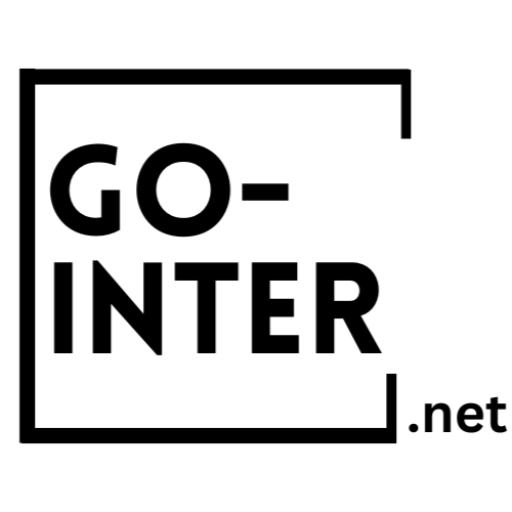Introduction to your Dashboard
Hi and welcome to GoInternet’s trainings introduction to your dashboard. So basically to
explain your dashboard is where you can control the billing aspect and the support
tickets aspect of your plan. So if you need to pay your bill, view your bills, renew or
cancel, this is where you want to go and do it.
Also if you’re having any technical issues with your site, emails, site problems or
questions, this is where you will also submit your tickets so that our staff member or me
actually answer them. So let’s dive in, it’s very easy, not really complex and it’s a part
one of three videos. So this is introduction to your dashboard, then we’re going to go to
introduction to your cPanel which is a little bit more complex and then we’ll help you
configure your first email in your Outlook client or any other client that you use.
So let’s dive in. So this is the email address where you will log in to your dashboard.
Once there, you press on login and this is what will appear to you.
So I’ve blacked out my personal information but this is where you would see your
information. If there’s anything to change, you would edit your profile. You can manage
contacts if you have a large website and multiple people can actually go into this
dashboard, this is where you would do it.
You could also order services directly from the dashboard. You could have multiple
accounts so if you want another hosting account, you do it from there. And you can also
log out obviously from here and from this little menu over here.
So here’s what I call the quick menu. So everything you see here is accessible through
these tabs. The domains tab is not used in our system, might be in the future but for now
it’s mute.
There’s nothing to do there. And this is a quick overview. So basically it gives you your
account status, the amount of packages that you have on the account, the amount of
support tickets that you have open, and in some campaigns we might actually give
credits for referrals or stuff like that.
That will appear here and you can use that to pay your next bill or order upgrades or
anything else. So this is really what the dashboard looks like. We’ll just go and see a little
bit below.
Where you’ll see all of your open support tickets will be here. As you can see I created
one. This is a test, it’s open.
This is the packages section. So this gives you the name of your plan, the domain that
you have registered, the cost, your next due date, and it’s active. And this little button,
we’ll see it on the next screen, but basically it gives you access to your cPanel.
You could resend your welcome email and various stuff. And as mentioned this section
will never be used. So here’s the plan details and cPanel access.
So that little wheel that we saw earlier well is this section here. But very quickly you see
the same information, the name of your package, the domain that’s associated with it,
the price, the billing cycle. As you might or may not know we have multi-year services
that you can save.
So you could order from one to five years in advance and you’ll have your next billing
date. Here is the information if you host your own domain that’s not hosted with us. Then
this is the name servers that needs to be used.
And while my head is in the way, but your username and password for your cPanel. But
you don’t need to note them if you want to go through here. So if you go in your quick
actions menu and you click on login to cPanel, it will automatically log you in to the
control panel which we will see in detail in the next module.
So this is what you would see there. So now let’s go to our next slide. If my mouse would
cooperate with me.
Here we go. Sorry about that. So here’s how to send a support ticket.
So in the quick menu up there you click on support and you click on submit a request.
Once there you fill out the information here. If you have multiple packages it’s really
important that you assign it to the correct one so that we don’t troubleshoot on the
wrong package.
And you enter your question here and you press on submit and we will receive the ticket.
Usually we answer within 72 hours. Depending on your plan you might have access to
faster service.
So our next module is understanding your cPanel and configuring your first email. So
thank you for viewing. Hit the subscribe button and activate the notifications to be
advised when our next video becomes available.
Thank you!